Efficasoft GPS Utilities Voice Navigation DIY
- Make "Go To" Destination List with Ease
Now you can make "Go To" Destination List so easily,
and it even comes with verbal turn by turn instructions!
You need two programs:
Download Efficasoft-Destination_List.style
as well to use in GPSBabel.
Here are the steps:
- Launch Google Earth.
- Click 'Directions' in the top-left corner (1).
- Fill in 'From' and 'To', click 'Search' and results are shown
in (2).
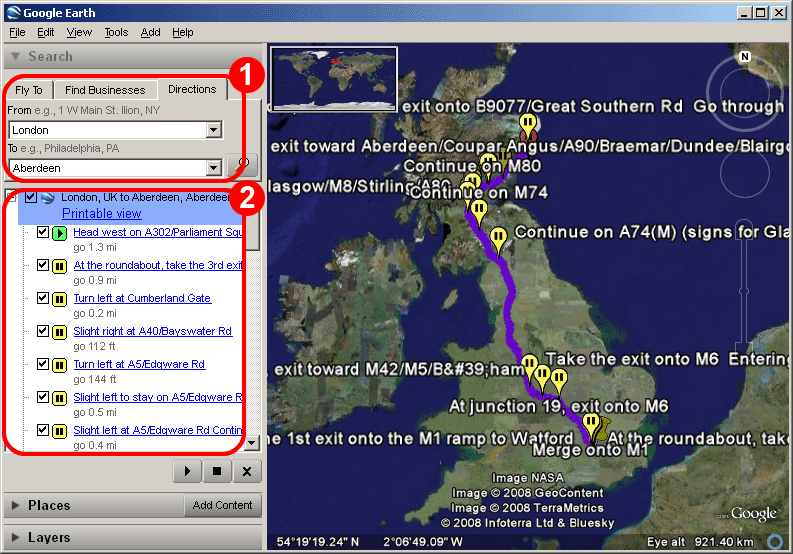
- Scroll the results to the very bottom, right-click "Routes"
as in (3).
- Select 'Delete' from the popup menu (4).
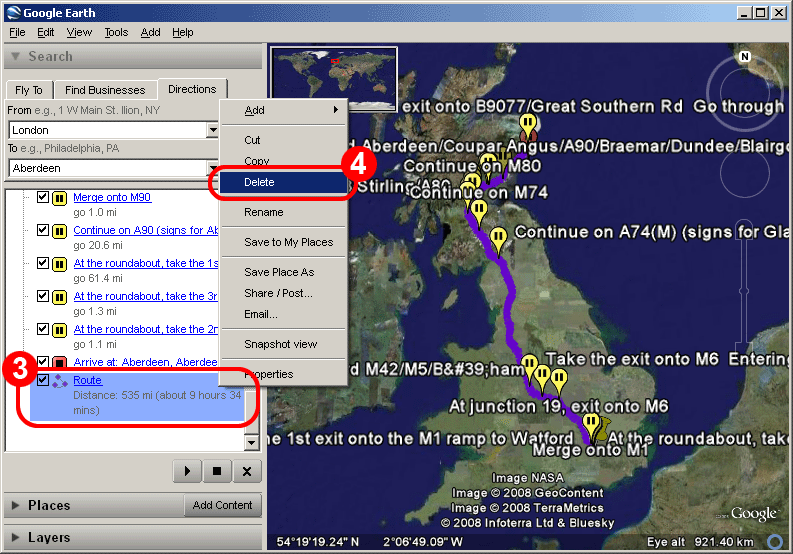
- Scroll the results to the top, right click the first item
(the parent node of all result route points), as shown in (5).
- Select 'Save Place As' from the popup menu, as shown in (6).
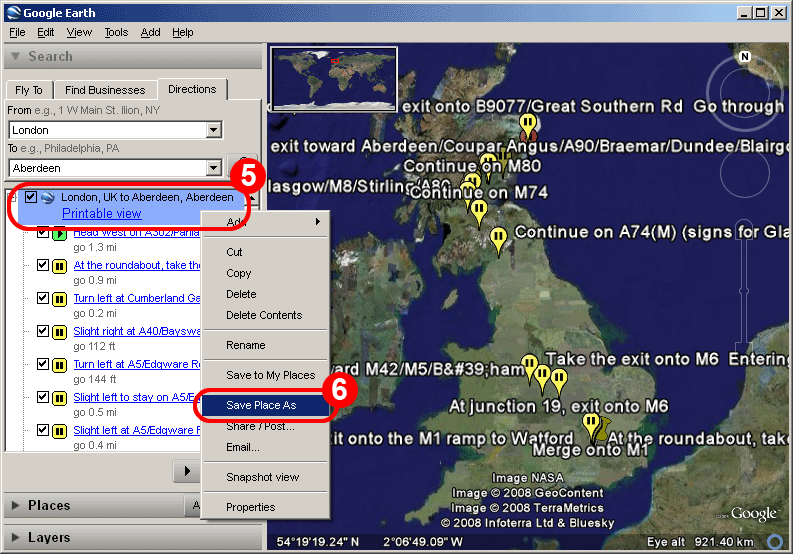
- In the 'Save file...' dialog, select 'KML (*.kml)' in 'Save
as type', as shown in (7).
- Click 'Save' (8) to save the
KML file somewhere on your disk.
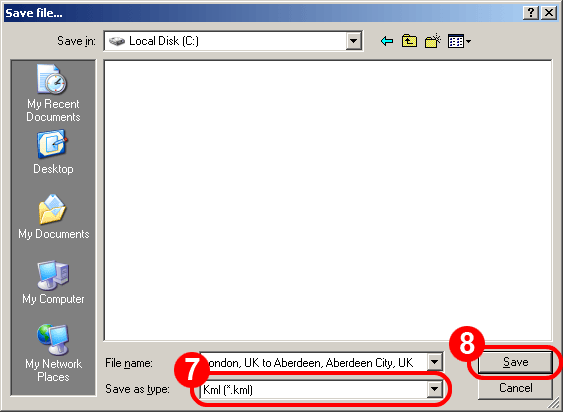
- Now we are
going to convert the KML format route information to CSV for
"Go To".
- Launch GPSBabel.
- Select "Google Earth (Keyhole) Markup Language"
as in (9).
- Load the KML file from step 9 as shown in (10).
- Select "? Character Separated Values" in (11).
- Click Options (12).
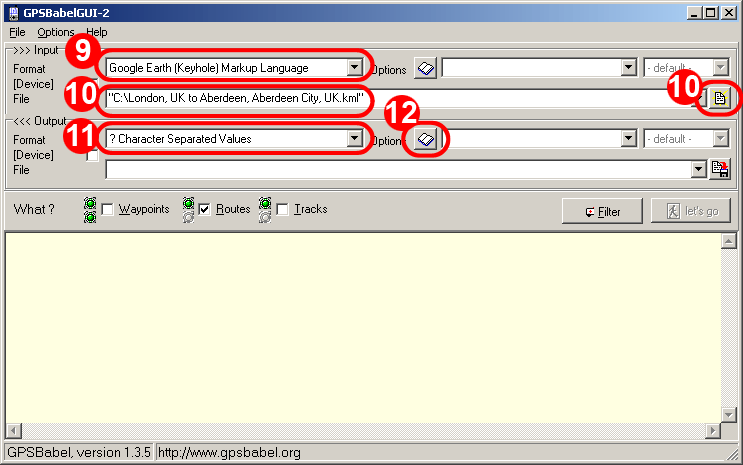
- In the popup Options dialog, tick 'Full path to XCSV style
file' (13).
- Click button (14).
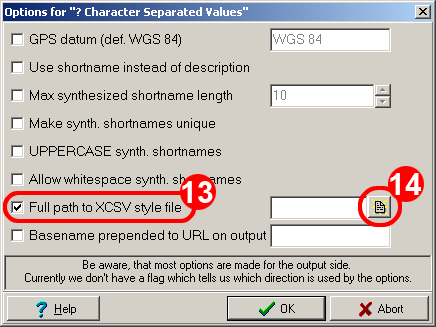
- In the popup 'Open File' dialog, select Efficasoft-Destination_List.style
download earlier, as shown in (15).
- Click 'Open' (16).
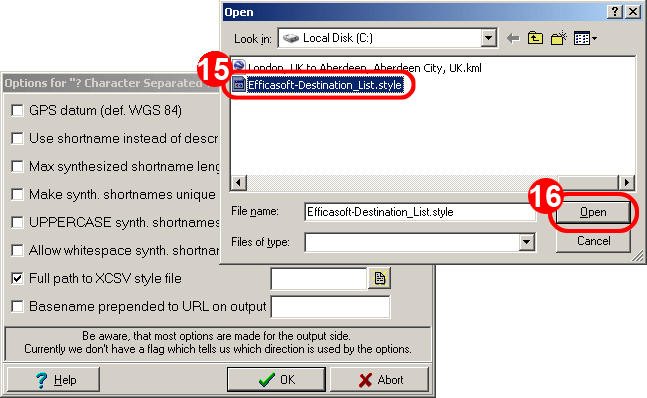
- Back in the Options dialog, click 'OK'
(17).
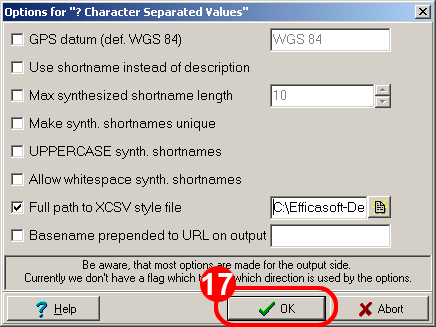
- Back in GPSBabel, you should see Efficasoft-Destination_List.style
be set as in (18).
- Click button (19) to select
the output path and filename (e.g. C:\London_to_Aberdeen.csv).
- Tick 'Routes as in (20).
- Click button (21).
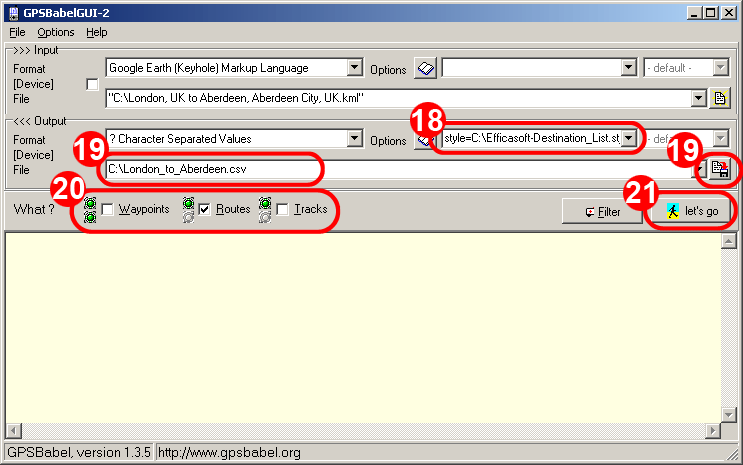
- "Converted successfully from 'kml' to 'xcsv'" (22)
message appears and we are done!
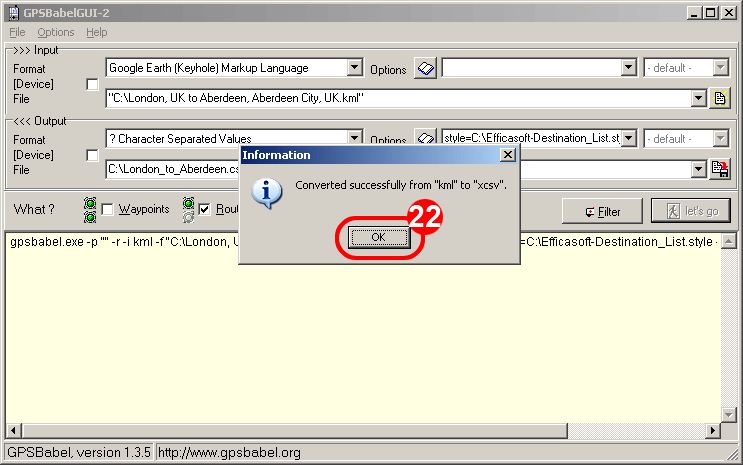
- Copy the result CSV file to "\My GPS\Destination"
on your phone and Voice Navigation DIY mission accomplished!
|

